flyPad Ground
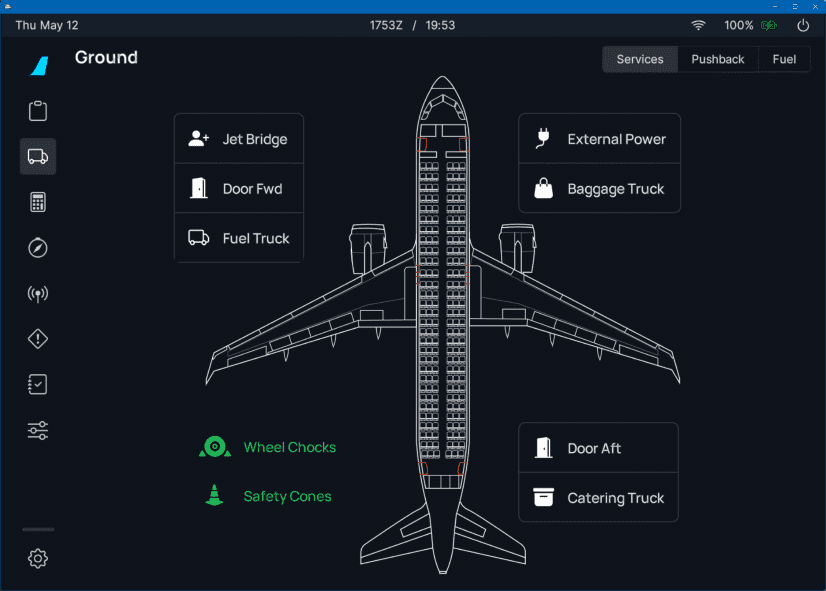
Ground Service
This page allows managing ground operation similar to the in-sim ATC ground services but without having to use the in-sim ATC.
Connect Jet Bridge
When standing at a gate this connects and disconnects the gate's jetway if a jetway is available at the current gate.
Door Fwd
Opens and closes the forward door.
Call Fuel Truck
Calls the fuel truck if available at the current airport. It will take quite a while until the fuel truck while arrive. 5-10 minutes is not unusual. When the fuel truck arrives the MSFS fuel page appears.
We have deactivated the MSFS Fuel Page and you can't use it with the FlyByWire A32NX. Fuel and payload should be loaded through the Fuel page only.
Call Baggage Truck
Calls the baggage service if available at the current airport and gate. Baggage service will open the cargo door, load baggage and then close the cargo door automatically.
Connect External Power
Calls a ground power unit (GPU) if available at the current airport and gate or stand. This can be used if there is otherwise no external power available.
Door Aft
Opens and closes the aft door.
Call Catering Truck
Calls the catering service if available at the current airport and gate. The catering service will open the aft door and automatically closes it after it has virtually supplied the aircraft.
Ground Equipment
See Wheel Chocks and GSE Safety Cones
For settings see: flyPad Sim Options Settings
Pushback
The flyPadOS 3 pushback system is in general not compatible with other pushback add-ons as they all use the same sim variables and will conflict with each other.
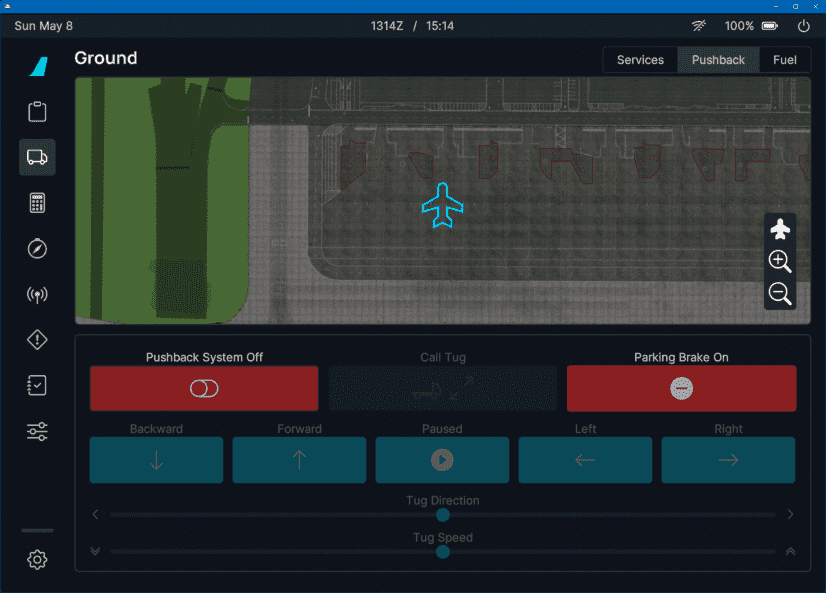
The flyPad pushback system provides comfortable pushback from within the cockpit using buttons or controllers and the built-in map.
Pushback System On/Off
As pushback add-ons all use the same sim variables to control and move the aircraft during pushback the flyPad pushback system and these add-ons can usually not be used at the same time. Because of this the flyPad pushback system can be disabled completely to avoid any interference with other pushback add-ons.


A warning message will appear if you enable the system to remind users of these potential incompatibilities.
External add-ons can recognize the flyPad pushback system and also deactivate it if they choose to do so by
reading/setting this LVAR variable: L:A32NX_PUSHBACK_SYSTEM_ENABLED.
Call/Release Tug
Pressing this button will call and attach the pushback tug or release it in case it was already attached.
Tug Animation
From the point of view of the aircraft the tug appears to be immediately attached. This is a sim issue as the tug's animation is not in sync with the tug-attached signal to the aircraft. This also allows to pushback immediately although the visual tug is not yet connected to the aircraft.
To overcome this limitation the sim's pushback tug model would need to be changed which would conflict with other pushback add-ons which use this method. We have therefore chosen not to implement this at this time.When releasing the tug the button will stay amber until the pushback pin is removed and the ECAM memo "NW STRG DISC" has disappeared (~15sec). The aircraft cannot be steered with the nose wheel steering pin installed.



Parking Brake
Convenience button to set or release the parking brake while using the pushback system.
Forward/Backward
The forward and backward buttons control the speed of the pushback tug.
The Forward button changes the speed in forward direction:
- increase speed when already moving forwards
- decrease speed when moving backwards
The Backwardbutton is vice versa.
Pause Movement
Pauses all movement and resets speed and direction to zero.
Left/Right
The Left and Right buttons control the direction of the tug-aircraft movement.
Left changes the direction towards the left:
- more left when already in a left turn
- less right when in a right turn
Right is vice versa.
Tug Direction Slider
The tug direction slider can be dragged with the mouse to quickly set the desired direction.
Tug Speed Slider
The tug speed slider can be dragged with the mouse to quickly set the desired speed.
Using Rudder and Elevator Control for Pushback
You can use the standard sim rudder axis control for steering left and right.
You can use the standard elevator axis (pitch) for controlling the speed of the pushback tug.
Map
The pushback map allows to execute the pushback without leaving the cockpit view. It depicts the airport and ground markings so that a precise pushback can be accomplished.

![]()
![]()

Fuel Page
The fuel page provides accurate information about the quantity of fuel in the different tanks of the aircraft. It also allows fueling or de-fueling the aircraft to the desired fuel quantity.
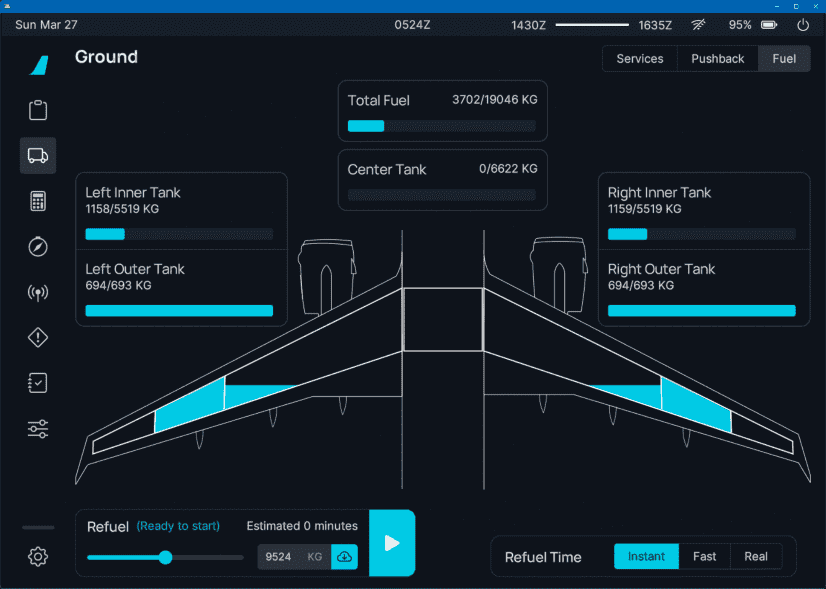
Fuel and De-Fuel

To set the fuel quantity simply click into the input field and change the value to the desired quantity.
If you have loaded a SimBrief flight plan you can import the required fuel directly by pressing the import symbol (cloud with down arrow).
Press the "play" symbol to start the refuelling process (de-fueling if the new quantity is lower than the current).
Realism Settings for Fuel Time

Set this setting to the desired duration of refueling. Either instant refueling (Instant - but unrealistic), realistic refuel time (Real) or a middle ground (Fast).
After starting the engines only "Instant" is available.